WordPress is a popular content management system that powers millions of websites worldwide. It offers a wide range of features and functionalities, including the ability to export data in XML/CSV format. This article will guide you through the process of exporting any WordPress data to XML/CSV, ensuring that you have a comprehensive understanding of the topic.
1. Understanding the Importance of Exporting Data:
Exporting data from your WordPress website is crucial for various reasons. It allows you to create backups, migrate to a new website, analyze data, or share information with others. XML and CSV formats are widely supported and can be easily imported into other applications or platforms.
2. Identifying the Data to Export:
Before exporting data, it is essential to identify the specific data you want to export. WordPress offers various data types, including posts, pages, comments, users, categories, tags, and more. Determine the data you need to export to XML/CSV format.
3. Using WordPress Export Tool:
WordPress provides a built-in export tool that simplifies the process. To access it, navigate to the WordPress dashboard, go to "Tools," and click on "Export." Select the desired data type, such as posts or pages, and choose the XML/CSV format. Click on the "Download Export File" button to save the file to your computer.
4. Utilizing Plugins for Advanced Export Options:
If you require more advanced export options or want to export specific data, plugins can be a valuable resource. Popular plugins like "WP All Export" or "Export WordPress Data to CSV/Excel" offer additional features and customization options. Install and activate the desired plugin, configure the settings, and export the data in XML/CSV format.
5. Customizing Exported Data:
To further customize the exported data, you can use plugins or code snippets. These allow you to select specific fields, filter data based on criteria, or modify the exported file's structure. Consult the plugin documentation or seek assistance from a developer to ensure accurate customization.
6. Importing XML/CSV Data:
Once you have exported the data in XML/CSV format, you can import it into other applications or platforms. Most applications provide import functionality, allowing you to map the exported fields to the corresponding fields in the target application. Follow the import instructions provided by the specific application or platform.
In conclusion, exporting WordPress data to XML/CSV format is a crucial process for various purposes. This comprehensive guide has provided step-by-step instructions and various methods to ensure a detailed and original approach. By following these guidelines, you can export any WordPress data to XML/CSV format efficiently and effectively.




Comments