Step 1: Log in to your website's admin panel
To begin the process of changing the admin email address, log in to your website's admin panel using your current admin credentials.
Step 2: Locate the user settings
Once logged in, navigate to the user settings section. This can usually be found under the "Users" or "Settings" tab, depending on your website's platform.
Step 3: Edit the admin user
In the user settings section, locate the admin user account that you wish to update the email address for. Click on the edit or modify option next to the admin user.
Step 4: Update the email address
Within the admin user settings, locate the field for the email address. Replace the current email address with the new one you wish to use as the admin email.
Step 5: Save the changes
After updating the email address, save the changes by clicking on the "Save" or "Update" button. This will ensure that the new email address is successfully applied to the admin user account.
Step 6: Verify the new email address
To ensure the security of your website, it is essential to verify the new email address. Check your inbox for a verification email and follow the instructions provided to complete the verification process.
Step 7: Test the new admin email
Once the new email address is verified, test it by sending a test email to ensure that it is functioning correctly. This will help ensure that you receive important notifications and communication related to your website.
Step 8: Update other relevant settings
Remember to update any other relevant settings or plugins that may require the admin email address. This includes contact forms, newsletter subscriptions, and any other features that rely on the admin email for communication.
By following these step-by-step instructions, you can easily change the admin email address for your website. This ensures that you maintain control over your website's administration and receive important notifications without any interruptions.



评论